- Load the R package we will use
- Quiz questions
Replace all the ???s. These are answers on your moodle quiz. Run all the individual code chunks to make sure the answers in this file correspond with your quiz answers After you check all your code chunks run then you can knit it. It won’t knit until the ??? are replaced The quiz assumes that you have watched the videos, downloaded (to your examples folder) and worked through the exercises in exercises_slides-50-61.Rmd
Pick one of your plots to save as your preview plot. Use the ggsave command at the end of the chunk of the plot that you want to preview.
Question: modify slide 51
Create a plot with the mpg dataset add points with geom_point assign the variable displ to the x-axis assign the variable hwy to the y-axis add facet_wrap to split the data into panels based on the manufacturer
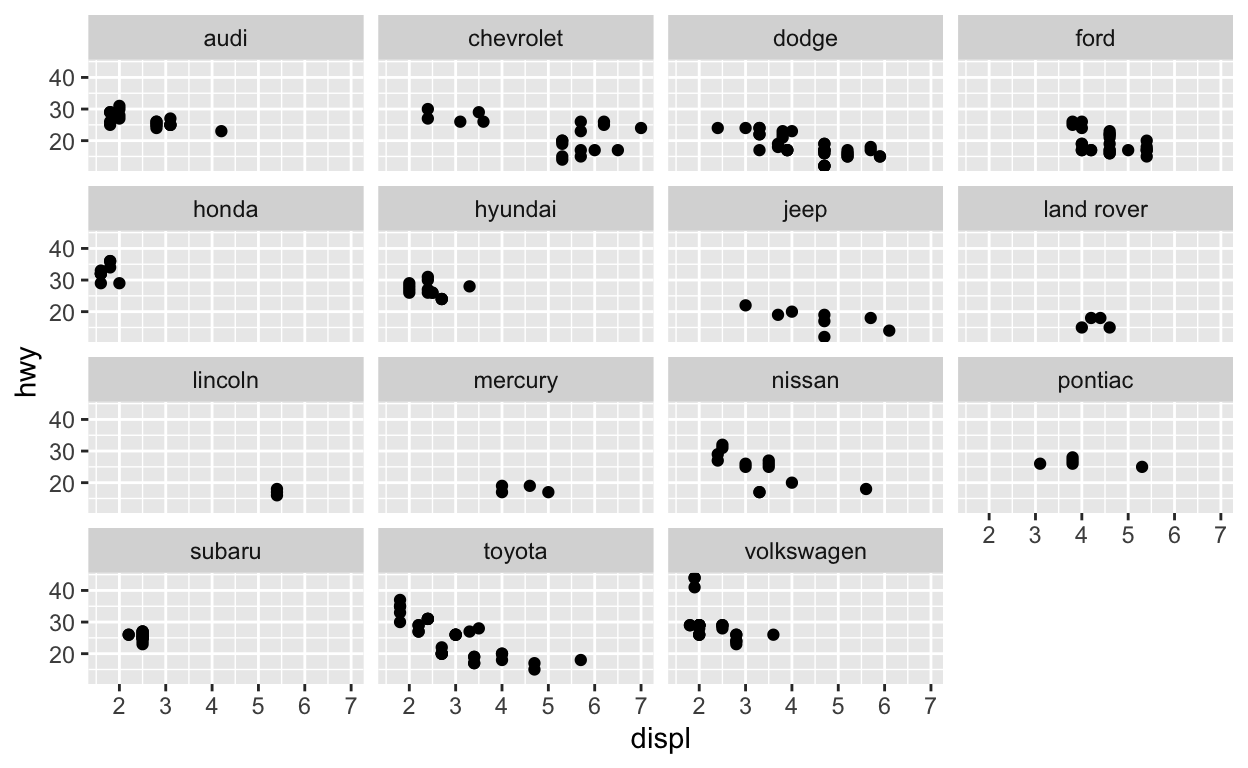
Question: modify facet-ex-2
Create a plot with the mpg dataset add bars with with geom_bar assign the variable manufacturer to the y-axis add facet_grid to split the data into panels based on the class let scales vary across columns let space taken up by panels vary by columns
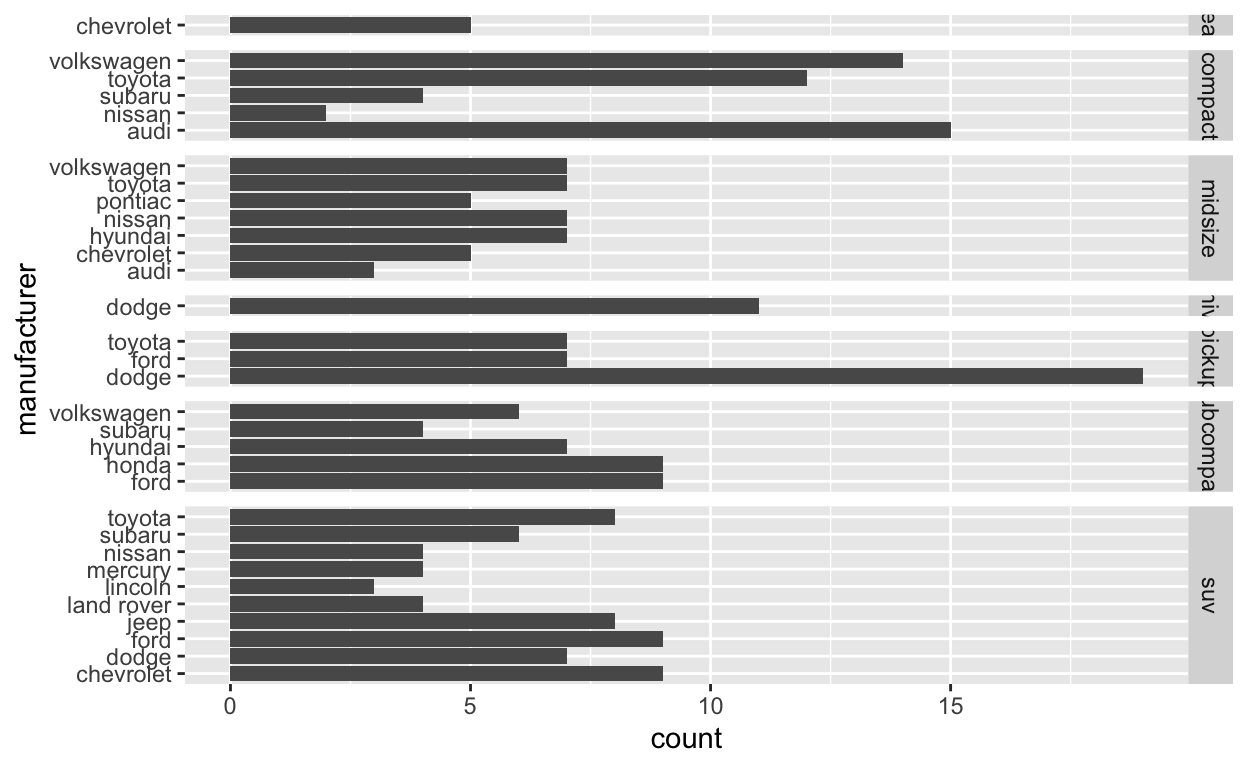
Question: spend_time
To help you complete this question use:
the patchwork slides and the vignette: https://patchwork.data-imaginist.com/articles/patchwork.html Download the file spend_time.csv from moodle into directory for this post. Or read it in directly:
read_csv(“https://estanny.com/static/week8/spend_time.csv”)
spend_time contains 10 years of data on how many hours Americans spend each day on 5 activities
read it into spend_time
# A tibble: 50 × 3
activity year avg_hours
<chr> <dbl> <dbl>
1 leisure/sports 2019 5.19
2 leisure/sports 2018 5.27
3 leisure/sports 2017 5.24
4 leisure/sports 2016 5.13
5 leisure/sports 2015 5.21
6 leisure/sports 2014 5.3
7 leisure/sports 2013 5.26
8 leisure/sports 2012 5.37
9 leisure/sports 2011 5.21
10 leisure/sports 2010 5.18
# … with 40 more rowsStart with spend_time
extract observations for SEE QUIZ then create a plot with that data add a barchart with with geom_col assign activity to the x-axis assign avg_hours to the y-axis assign activity to fill add scale_y_continuous with breaks every hour from 0 to 6 hours add labs to set subtitle to SEE QUIZ set x and y to NULL so they won’t be labeled assign the output to p1 display p1
Start with spend_time
then create a plot with it
add a barchart with with geom_col assign year to the x-axis assign avg_hours to the y-axis assign activity to fill
add labs to set subtitle to “Avg hours per day: 2010-2019” set x and y to NULL so they won’t be labeled assign the output to p2 display p2
p2
Use patchwork to display p1 on top of p2
assign the output to p_all display p_all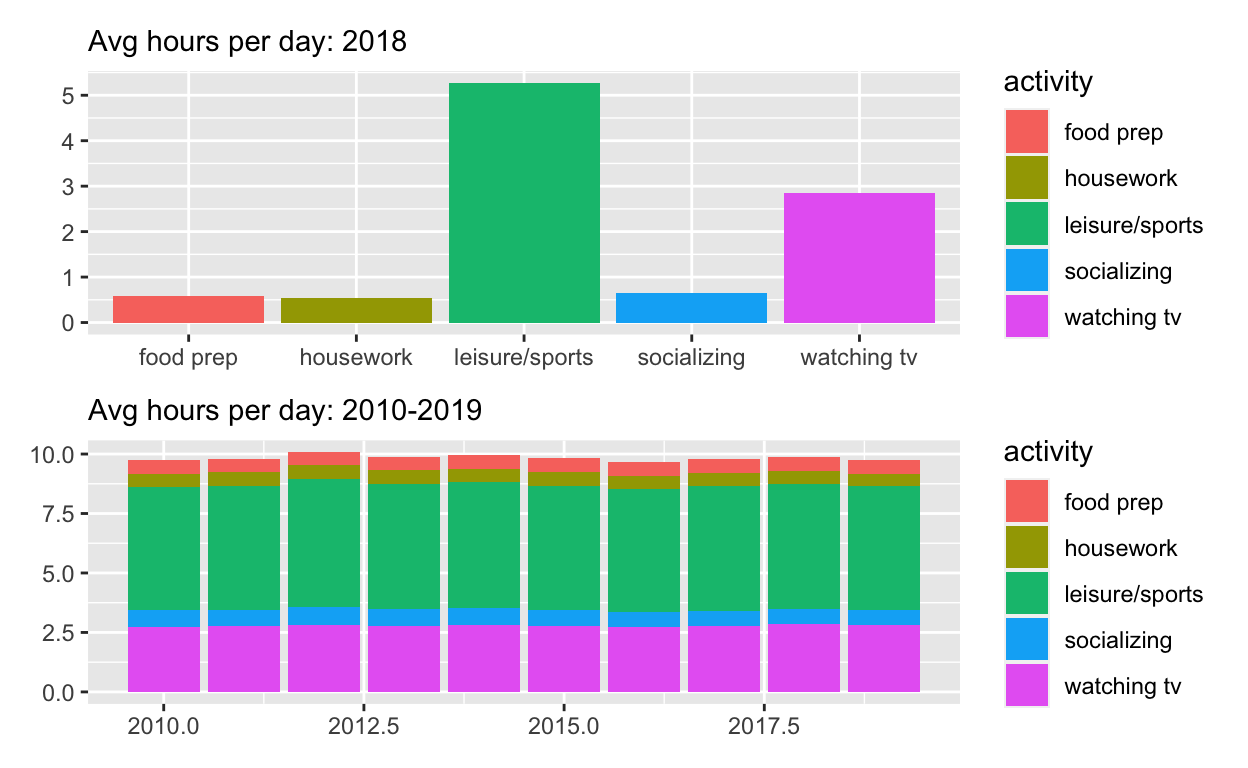
Start with p_all
and set legend.position to ‘none’ to get rid of the legend assign the output to p_all_no_legend display p_all_no_legend
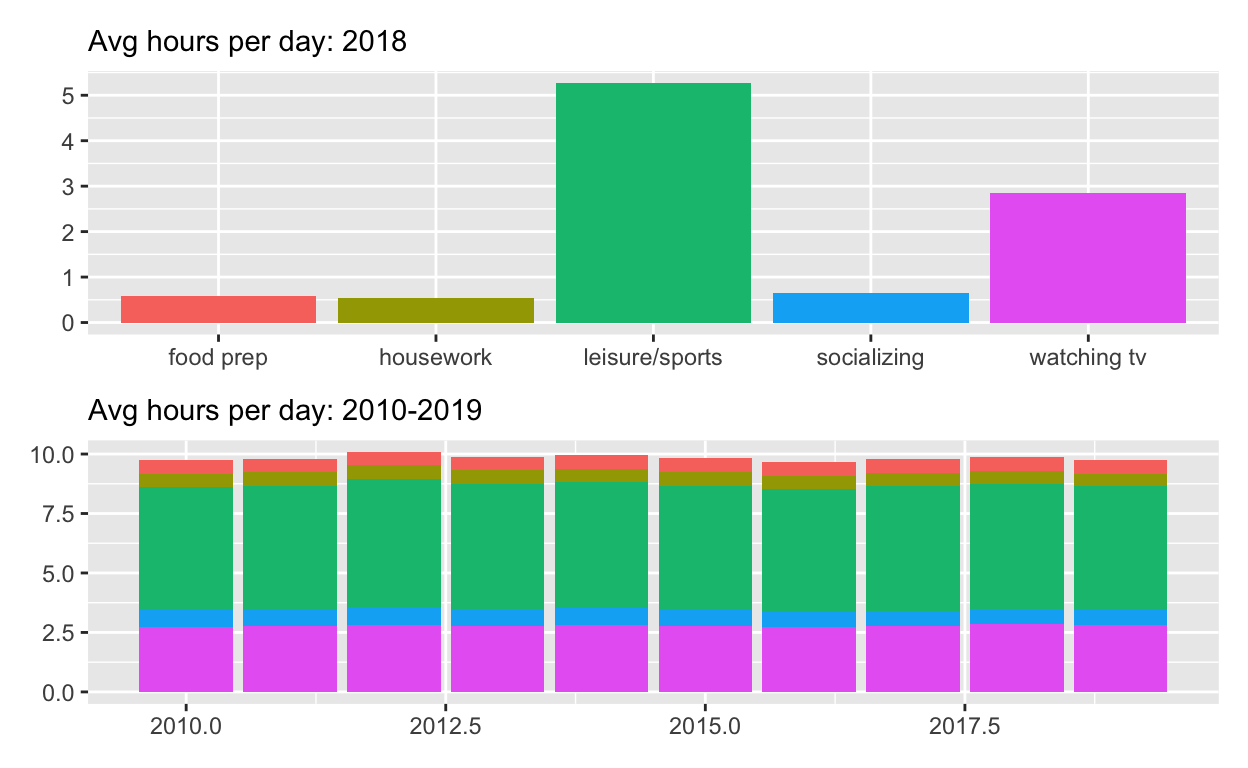
Start with p_all_no_legend
see how annotate the composition here: https://patchwork.data-imaginist.com/reference/plot_annotation.html add plot_annotation set title to “How much time Americans spent on selected activities” caption to “Source: American Time of Use Survey, https://data.bls.gov/cgi-bin/surveymost?tu”
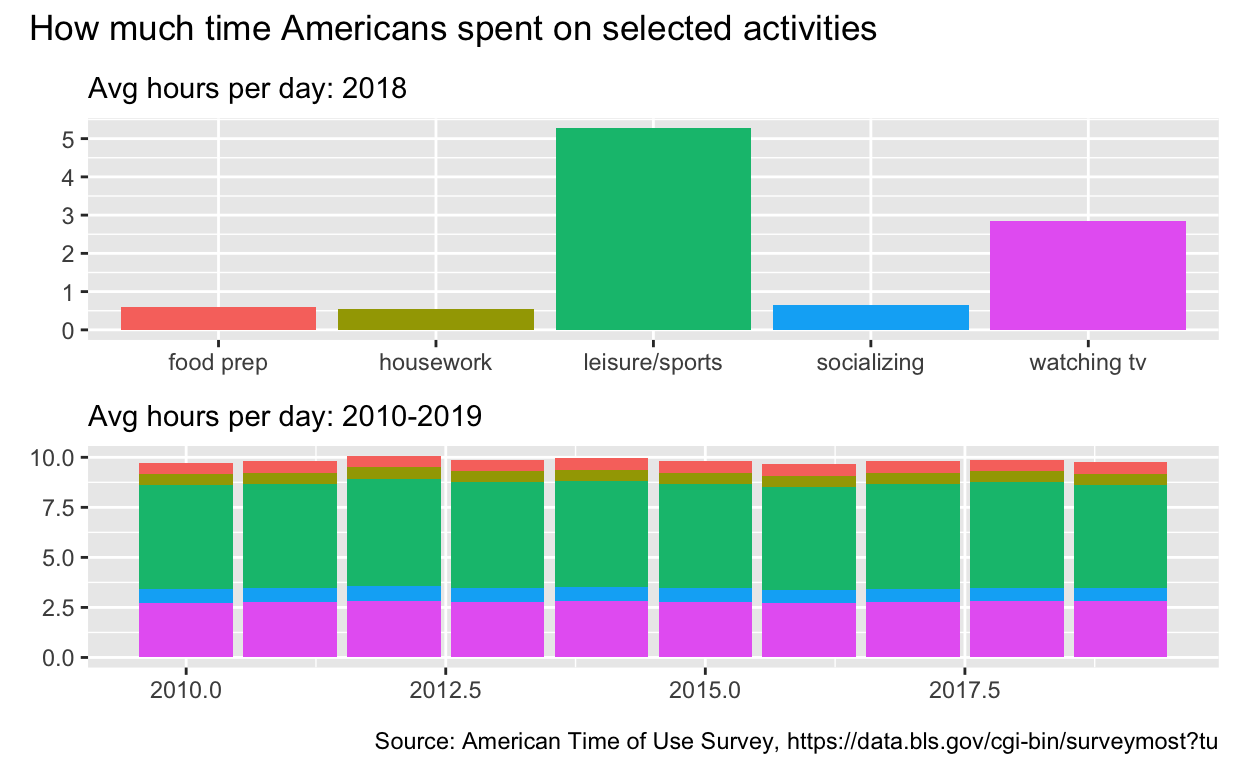
Question: Patchwork 2
use spend_time from last question patchwork slides
Start with spend_time
extract observations for SEE QUIZ THEN create a plot with that data add points with geom_point assign year to the x-axis assign avg_hours to the y-axis add line with geom_smooth assign year to the x-axis assign avg_hours to the y-axis add breaks on for every year on x axis with with scale_x_continuous add labs to set subtitle to SEE QUIZ set x and y to NULL so x and y axes won’t be labeled assign the output to p4 display p4
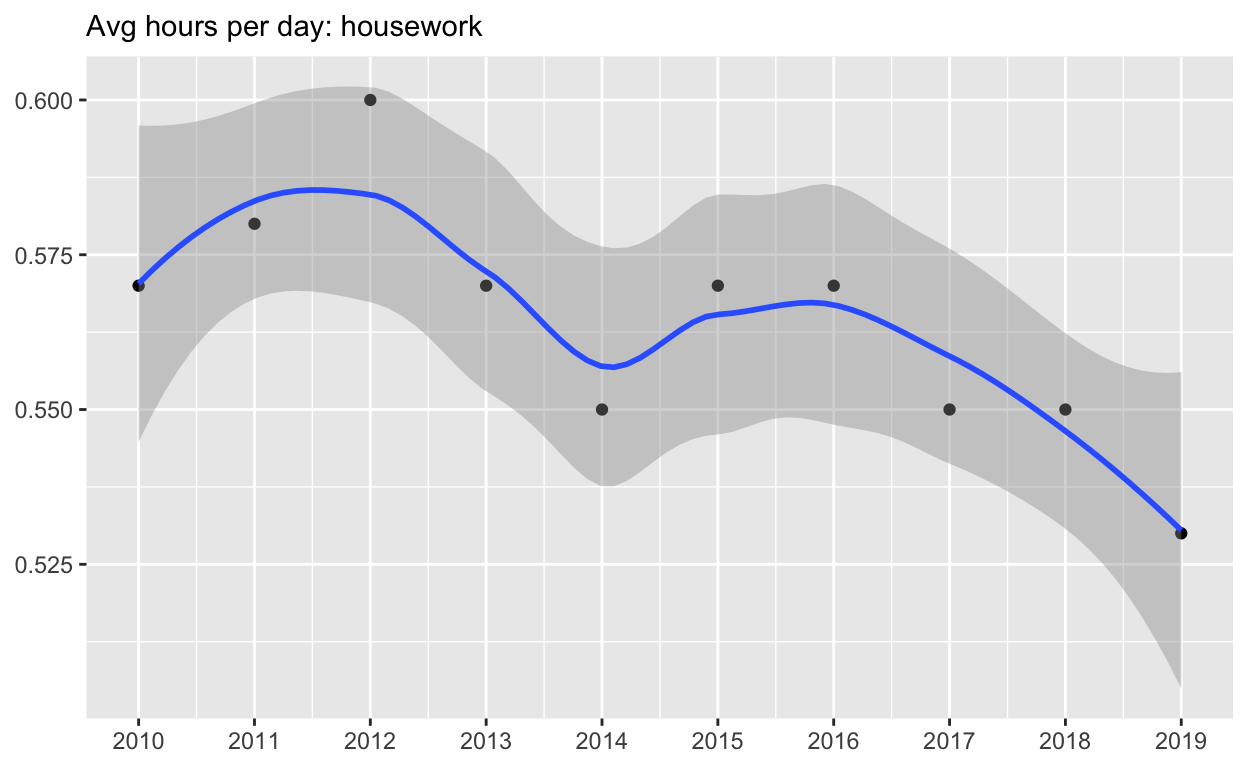
Start with p4
add coord_cartesian to change range on y axis to 0 to 6 assign the output to p5 display p5
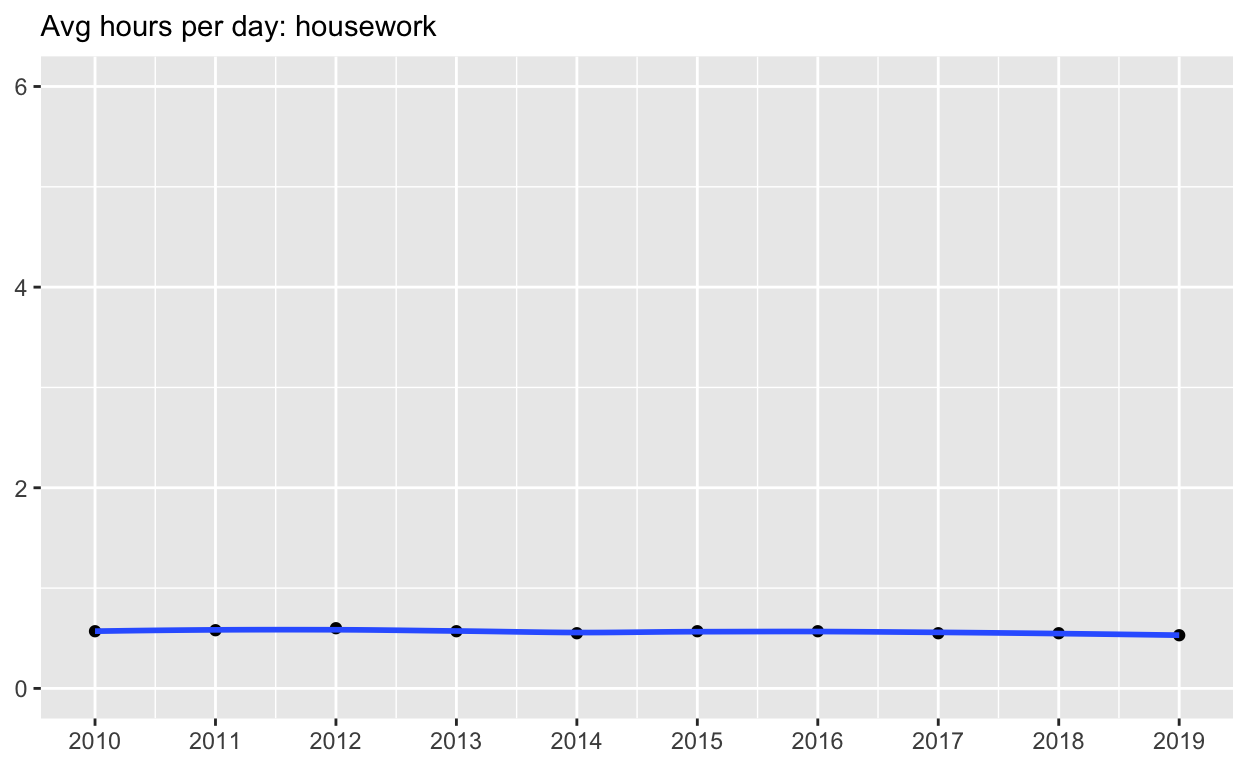
Start with spend_time
create a plot with that data add points with geom_point assign year to the x-axis assign avg_hours to the y-axis assign activity to color assign activity to group add line with geom_smooth assign year to the x-axis assign avg_hours to the y-axis assign activity to color assign activity to group ADD breaks on for every year on x axis with with scale_x_continuous ADD coord_cartesian to change range on y axis to 0 to 6 ADD labs to
set x and y to NULL so they won’t be labeled assign the output to p6 display p6
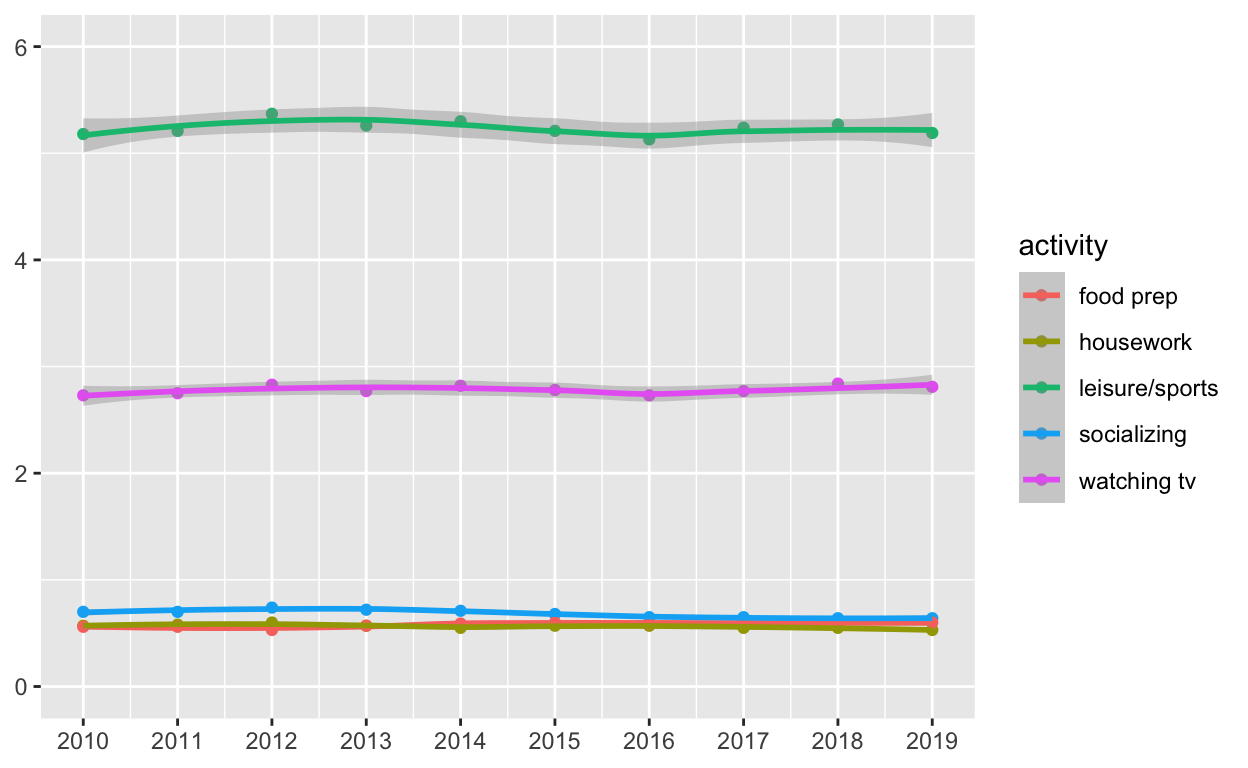
Use patchwork to display p4 and p5 on top of p6
